Hidden Gems: Lesser-Known Mac Utilities You Need to Try
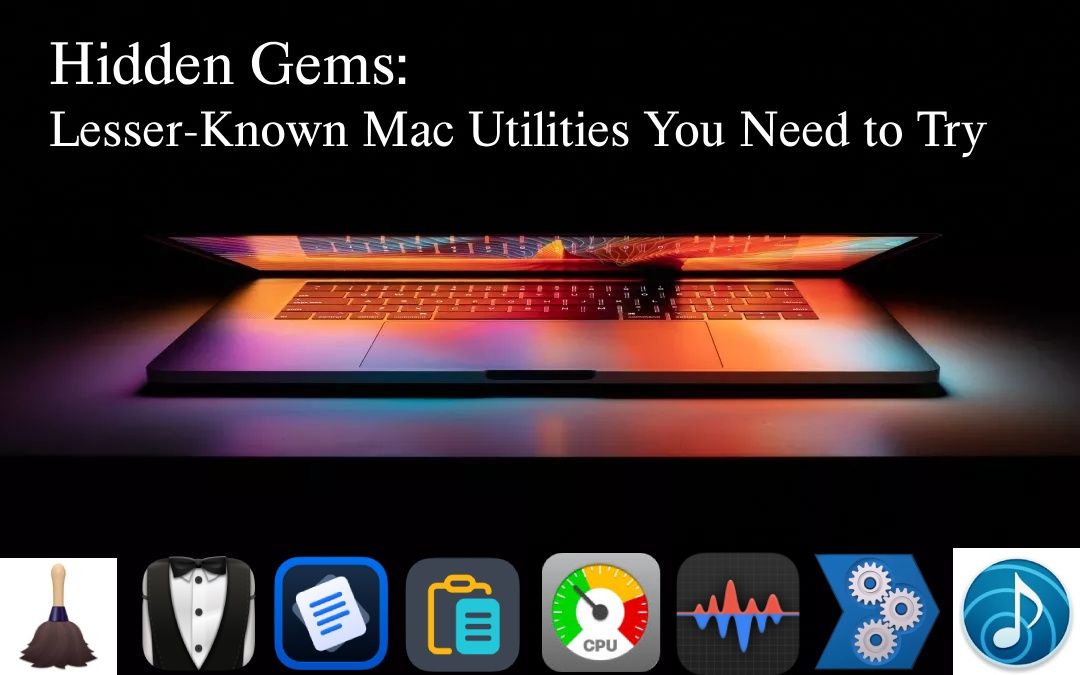
If you're a Mac user, you probably already know about some of the most popular tools and apps out there. But what if I told you that beneath the surface lies a whole world of lesser-known utilities that can make your life easier, more fun, or just plain better? These hidden gems might not get as much attention as the big names, but they’re worth checking out. From streamlining your workflow to adding cool new features, these apps have something for everyone. Let’s dive into eight tools that deserve a spot on your Mac.
Airfoil
Airfoil is one of those tools that solves a problem you didn’t even know you had. If you’ve ever wanted to play audio from your Mac on multiple devices at once—like speakers in different rooms—you’ll love what this app can do. It lets you send sound from your computer to any AirPlay-enabled device, like Apple TVs, or even third-party speakers. Airfoil also works with Bluetooth devices, so you’re not limited to just one type of hardware.
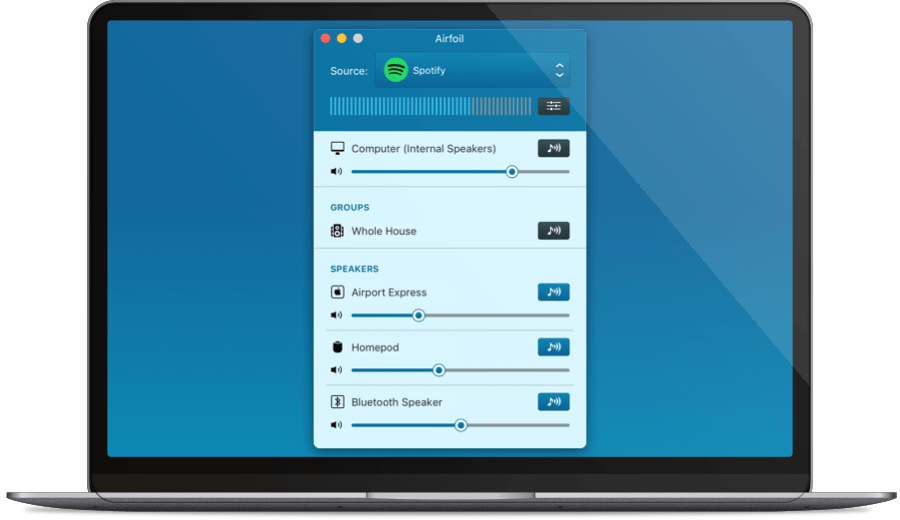
What makes Airfoil stand out is how easy it is to use. Once you install it, all you need to do is pick the devices you want to stream to, and you’re good to go. You can even adjust the volume for each speaker individually, which is great for fine-tuning the sound in your space. Plus, Airfoil has a feature called “Local Audio,” which lets you hear the same sound on your Mac while streaming it elsewhere. This is perfect for when you want to keep an eye on what’s playing.
Airfoil is a paid app—but the price is reasonable for what it offers. It also provides a free trial so you can test it out before committing. Whether you’re hosting a party, setting up a home theater system, or just want to enjoy music throughout your house, Airfoil is a tool that delivers without hassle.
Pastebar
If you’ve ever found yourself copying and pasting the same text over and over again, Pastebar is here to save the day. This clipboard manager keeps track of everything you copy, so you don’t have to worry about losing important information. Instead of trying to remember what you copied last, Pastebar gives you a simple list of all your recent clipboard items, making it easy to find what you need.
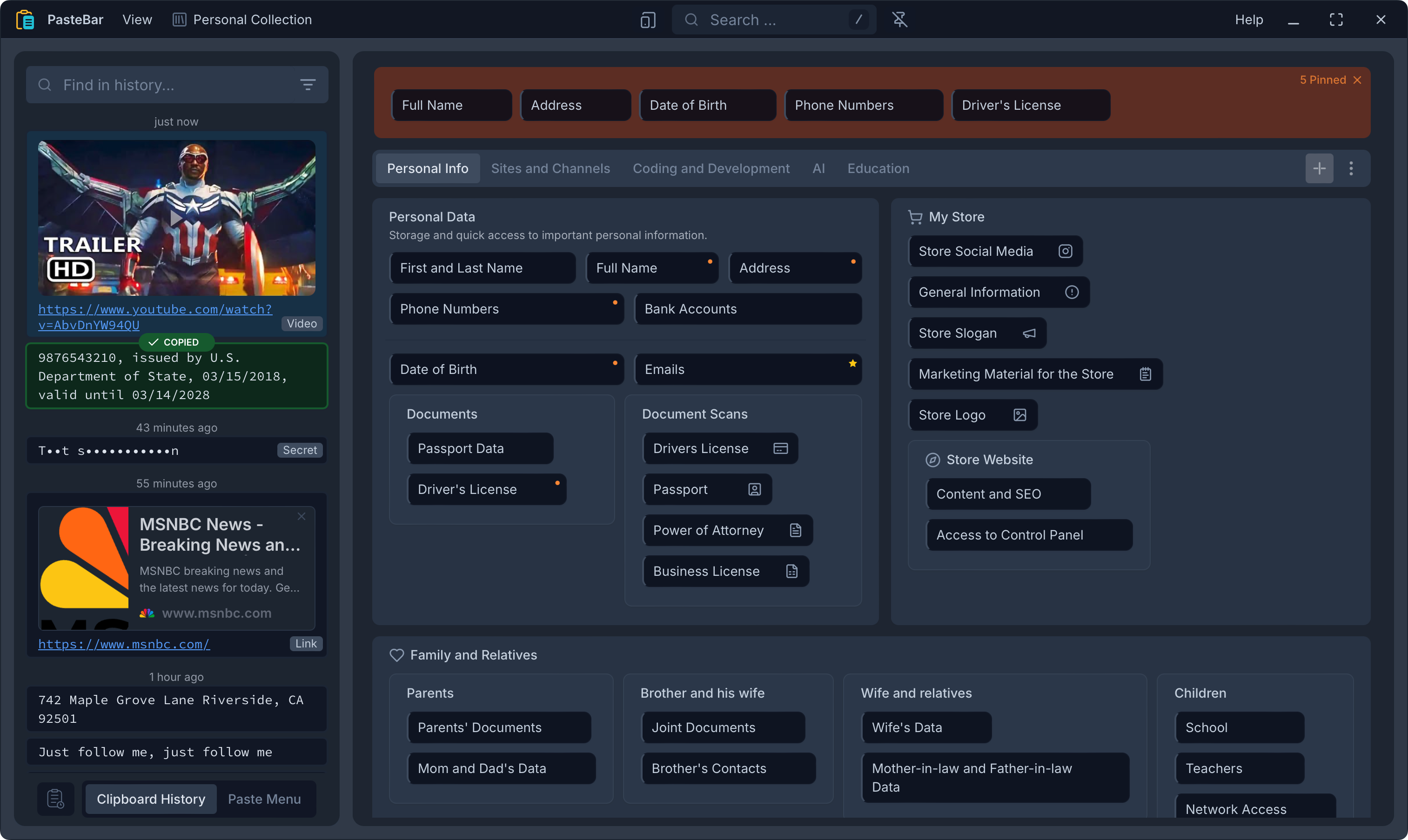
One of the best things about Pastebar is its simplicity. It doesn’t overwhelm you with complicated settings or features. Just open the app, and you’ll see a clean, organized list of your copied items. You can search through them, pin your favorites, or even delete entries you no longer need. It’s a small app, but it makes a big difference in how efficiently you can work. Plus, it works seamlessly in the background, so you barely notice it’s there until you need it.
Pastebar is completely free, which makes it even more appealing. There are no ads, no subscriptions, and no hidden costs. It’s just a straightforward tool that does its job well. Whether you’re a student, a writer, or someone who deals with lots of data, this app is a must-have for anyone who uses their clipboard frequently.
App Tamer
Do you ever notice that your Mac gets slow because certain apps are using too much power? App Tamer is designed to help with that. This clever utility monitors the apps running on your computer and slows down or pauses the ones that aren’t actively being used. The result? Your Mac stays faster and your battery lasts longer.
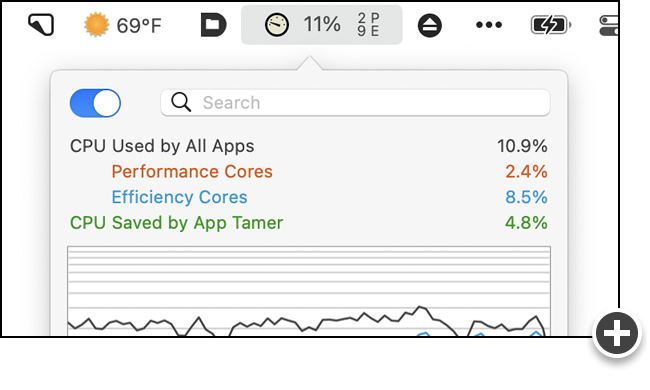
The beauty of App Tamer lies in its automation. You don’t have to manually pause apps every time you switch tasks. Instead, you set preferences for each app, and App Tamer takes care of the rest. For example, you can tell it to slow down Safari when it’s minimized or stop Dropbox from syncing while you’re working on something else. It’s like having a personal assistant for your Mac, keeping things running smoothly without you lifting a finger.
App Tamer isn’t free, but it’s reasonably priced for the value it provides. If you’re tired of your Mac slowing down or your battery draining too quickly, App Tamer is a smart investment. It’s one of those tools that quietly improves your experience without getting in the way.
Hazel
Hazel is like having a digital housekeeper for your Mac. This app automates file organization by sorting, renaming, and moving files based on rules you set. For instance, you can tell Hazel to move all PDFs into a specific folder or delete files older than six months. It’s a great way to keep your desktop and folders clutter-free without lifting a finger.
The customization options in Hazel are impressive. You can create rules for almost anything, from organizing photos to archiving documents. It’s especially helpful for people who deal with large amounts of files regularly, like photographers or designers. Once you set up your rules, Hazel runs quietly in the background, doing its job without interrupting you.
Hazel isn’t free, but it’s worth the price for anyone who struggles with file management. If you’re tired of sifting through messy folders, Hazel is the solution you’ve been looking for. It’s reliable, efficient, and makes your life easier.
Bartender
Bartender is all about tidying up your Mac’s menu bar. If you’ve ever felt overwhelmed by the number of icons up there, this app helps you take control. It lets you hide less-used icons, rearrange them, or group them together. The result is a cleaner, more organized menu bar that’s easier to navigate.
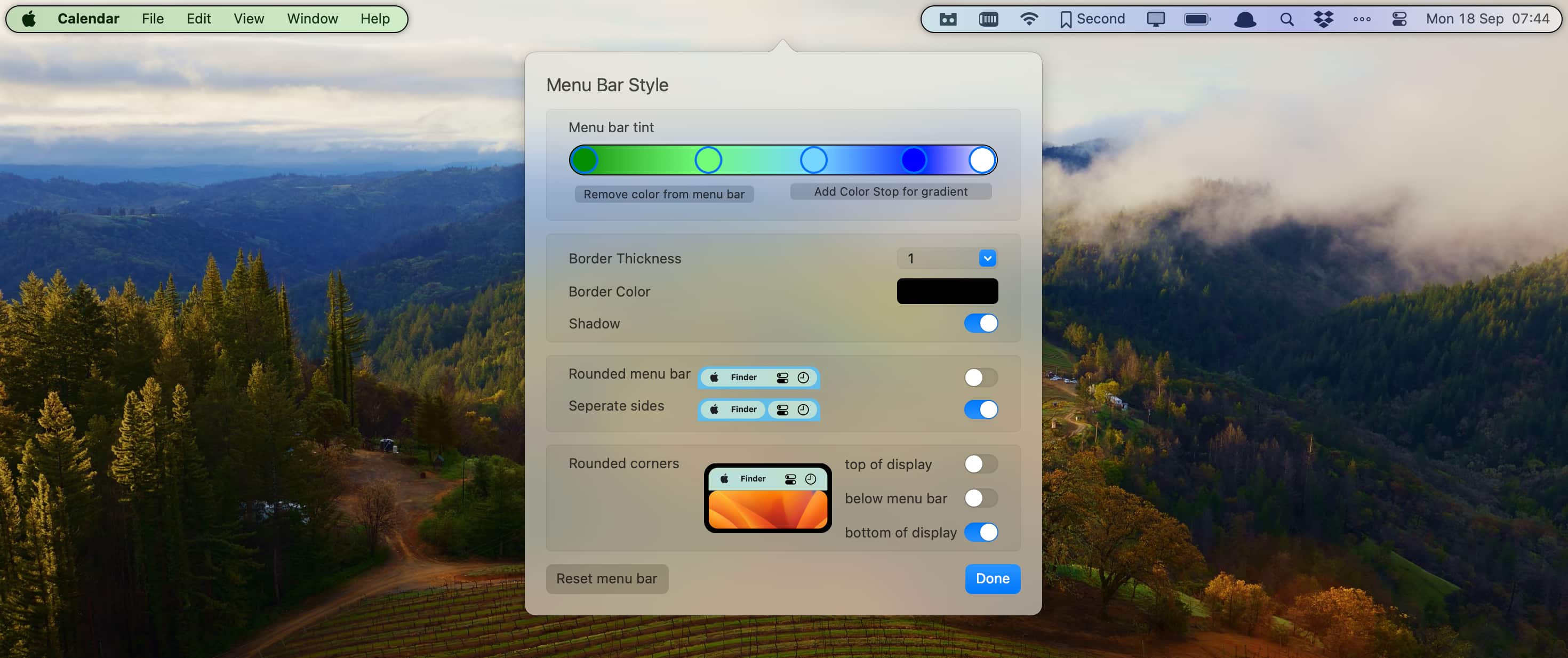
Using Bartender is simple. You decide which icons stay visible and which ones get tucked away. When you need access to a hidden icon, just click on the Bartender menu, and it’ll show you everything that’s stored there. It’s a small change, but it makes a big difference in how streamlined your workspace feels.
Bartender is a paid app, but it offers a free trial so you can try it before buying. If you’re someone who values a clean and clutter-free interface, this tool is worth considering. It’s lightweight, easy to use, and does exactly what it promises.
Stats
If you’re looking for a way to keep tabs on your Mac’s performance without spending a dime, Stats is the perfect tool for you. This free and open-source app provides a comprehensive look at your system’s health, all from the convenience of your menu bar. With Stats, you can monitor everything from CPU and GPU usage to memory, disk activity, and even battery levels. It’s like having a command center for your Mac, giving you real-time insights into how your system is running.
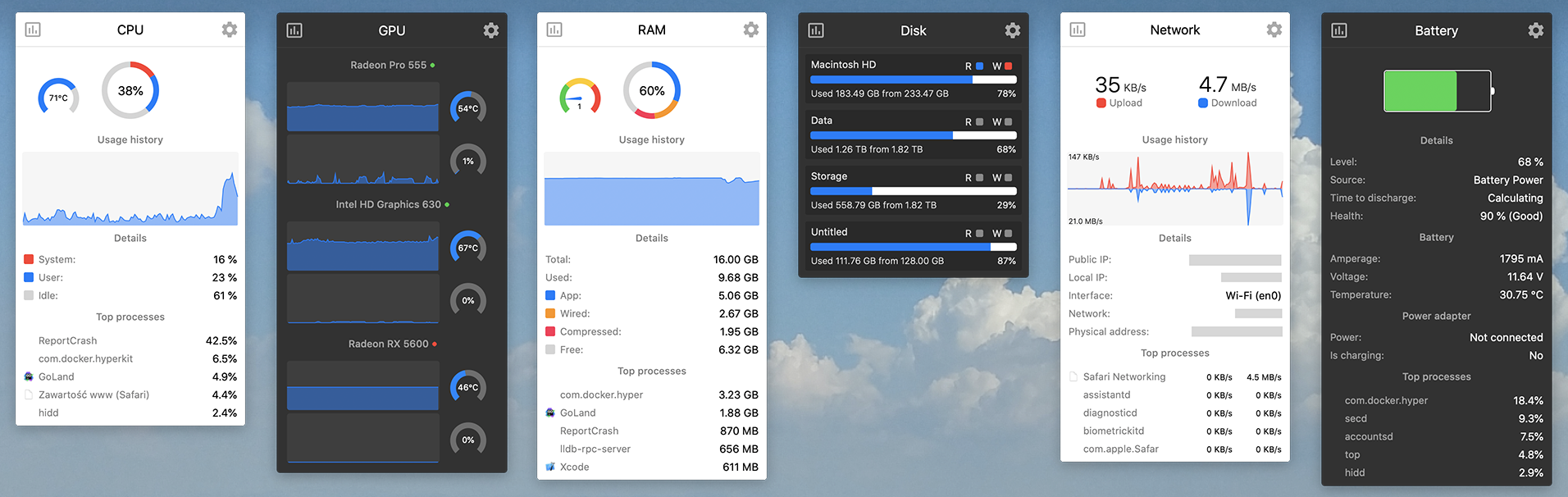
What makes Stats stand out is its versatility. In addition to the basics like CPU and memory usage, it also offers detailed information about sensors, such as temperature, voltage, and power usage. If you work with Bluetooth devices, Stats can show you their status, and if you frequently communicate across time zones, the multiple time zone clock feature is a lifesaver. The app is highly customizable, so you can choose which stats to display and which ones to hide, ensuring your menu bar stays clean and clutter-free.
Since Stats is free and open source, it’s an excellent choice for users who want powerful monitoring tools without the price tag. You can download it and start using it right away, no strings attached. Whether you’re troubleshooting performance issues or just curious about how your Mac is handling tasks, Stats is a reliable and accessible option. Its combination of functionality and simplicity makes it a standout utility that’s well worth trying.
Dropover
Dropover is a handy little app that simplifies file sharing and management. It creates a temporary space where you can drag and drop files, making it easy to move them between apps or locations. Think of it as a virtual shelf where you can place items until you’re ready to use them.
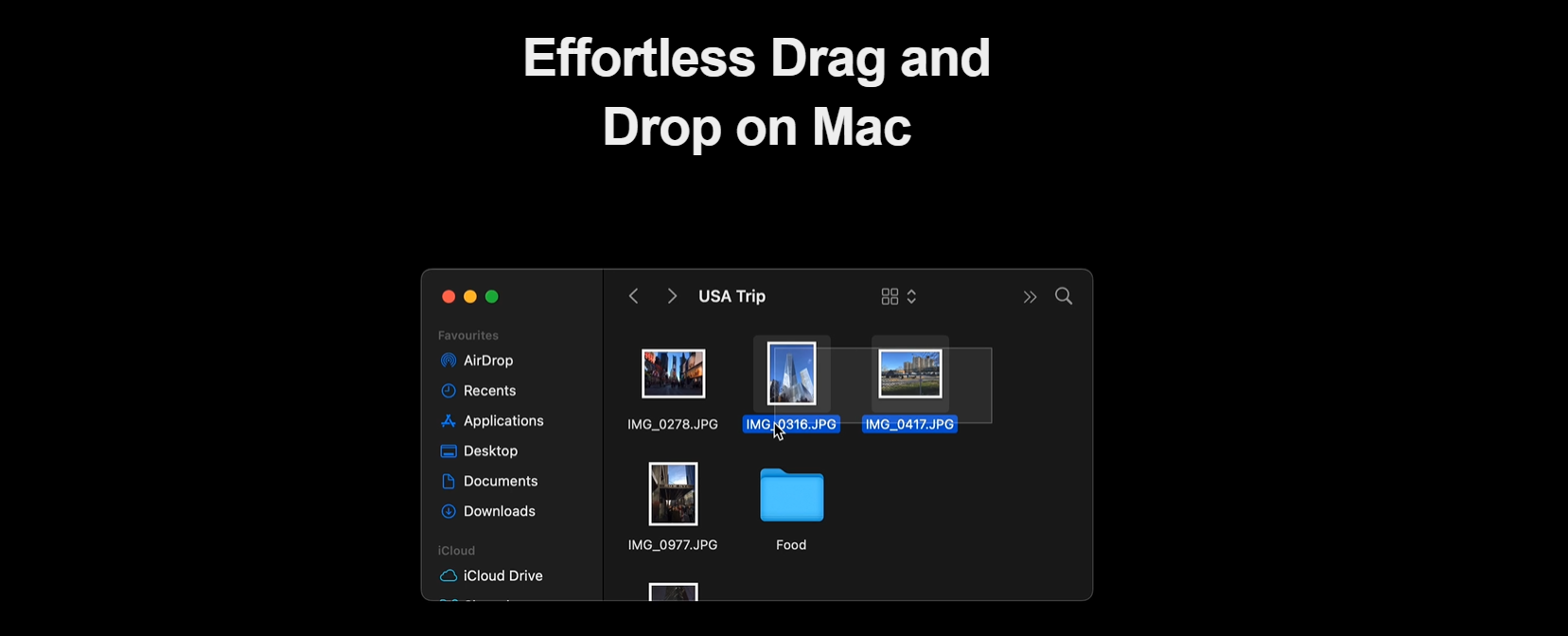
The app is intuitive and easy to use. Just drag a file onto the Dropover window, and it stays there until you’re ready to move it somewhere else. You can also share files directly from Dropover using links, which is great for collaborating with others. It’s a simple concept, but it eliminates a lot of frustration when dealing with files.
Dropover is free to download, though some advanced features require a one-time purchase. Even the free version is incredibly useful, making it a no-brainer for anyone who works with files regularly. It’s lightweight, dependable, and adds a touch of convenience to your workflow.
Transnomino
Transnomino is a powerful tool for anyone who frequently needs to rename files. Whether you’re organizing photos, managing documents, or handling large batches of files, this app makes the process quick and easy. With features like find and replace, inserting text, and adding prefixes or suffixes, you can customize filenames exactly how you want them. It even supports advanced options like regular expressions for more complex renaming tasks.
One of the best things about Transnomino is its real-time preview. As you build your renaming rules, you can see how the changes will look before applying them. This eliminates guesswork and ensures you get the results you want. You can also sequence multiple actions, like trimming characters, changing case, or numbering files, all in one go. For added convenience, it includes tools to make filenames Windows-compatible or remove accents from letters.
Transnomino also supports automation, so you can set up workflows that save time in the long run. Whether you’re handling a few files or hundreds, this app simplifies the process and keeps your files organized without any hassle. It’s a reliable solution for anyone tired of manual renaming.
Conclusion
There’s a whole world of Mac utilities out there that don’t always get the attention they deserve. From streamlining your workflow to solving everyday annoyances, these hidden gems can make your life easier and your Mac more enjoyable to use. Whether you’re looking for tools to manage your files, monitor your system, or automate tedious tasks, there’s something on this list for you. So why not give one—or all—of these apps a try? You might just discover your new favorite utility.
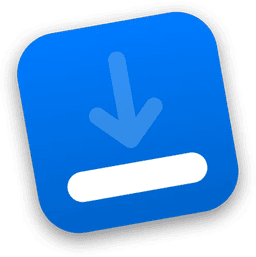





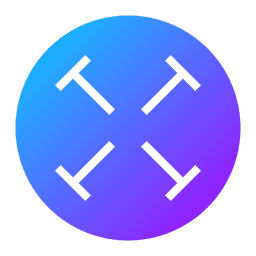
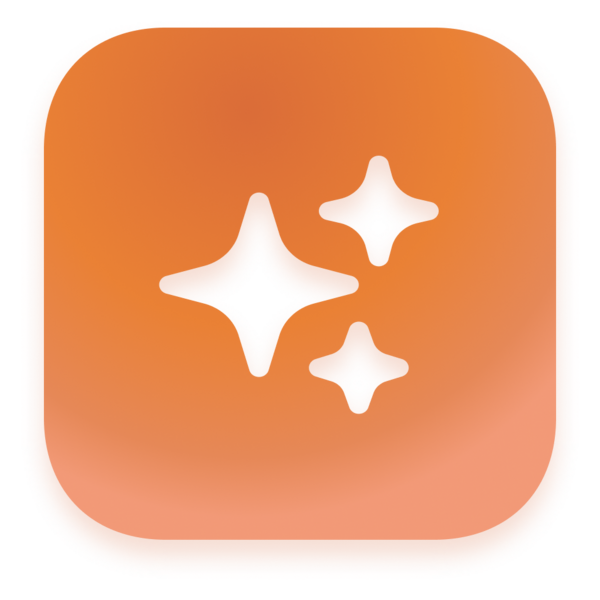


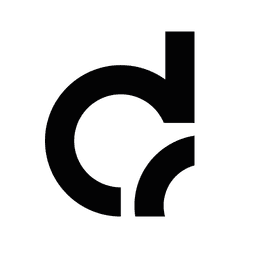
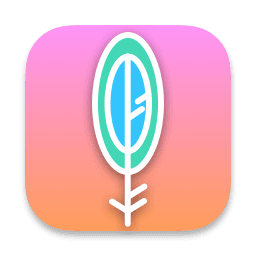

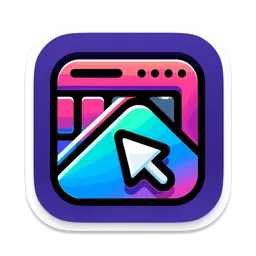
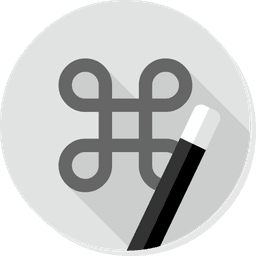
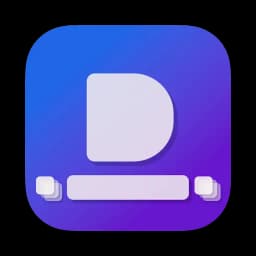

Leave a Comment