A Guide to Mac Backup Solutions (Free & Paid)
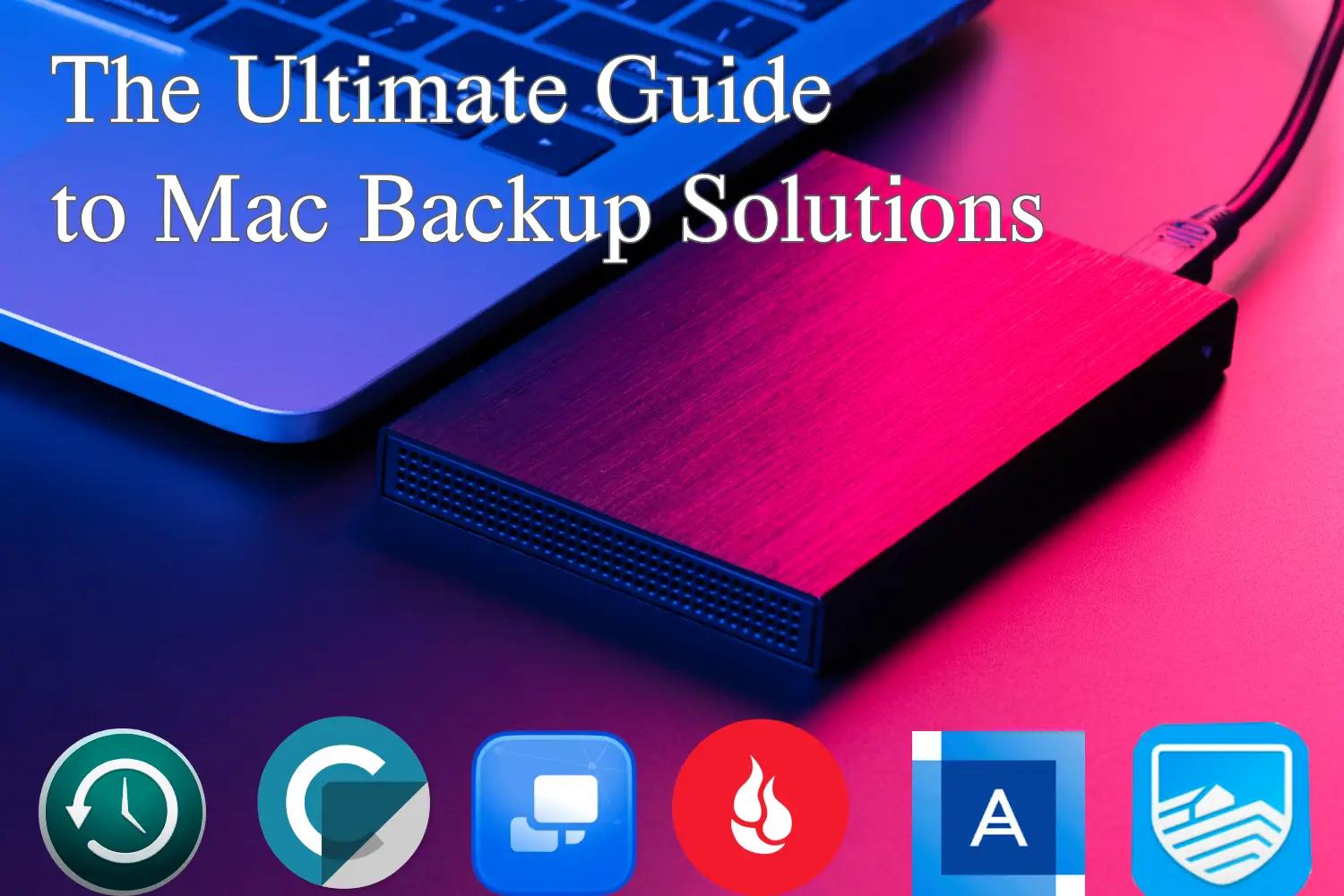
Backing up your data is one of the most important things you can do to protect your files, photos, and work. Whether it's a hardware failure, accidental deletion, or some other issue, losing important data can be a nightmare. Thankfully, there are many tools available for Mac users to keep their data safe. In this guide, I’ll walk you through three free backup solutions and three paid ones. By the end, you’ll have a clear idea of which option might work best for you.
Free Backup Solutions
1. Time Machine (Built-in with macOS)
If you own a Mac, you already have access to Time Machine, Apple’s built-in backup tool. It’s simple, reliable, and works seamlessly with macOS. All you need is an external hard drive or a network-attached storage device to get started.
Setting up Time Machine is easy. Just plug in your external drive, and macOS will ask if you want to use it for backups. Once you say yes, Time Machine starts saving hourly, daily, and weekly copies of your files. This means you can go back in time to recover something you deleted days or even weeks ago. The interface is straightforward, showing you a timeline of when files were saved.
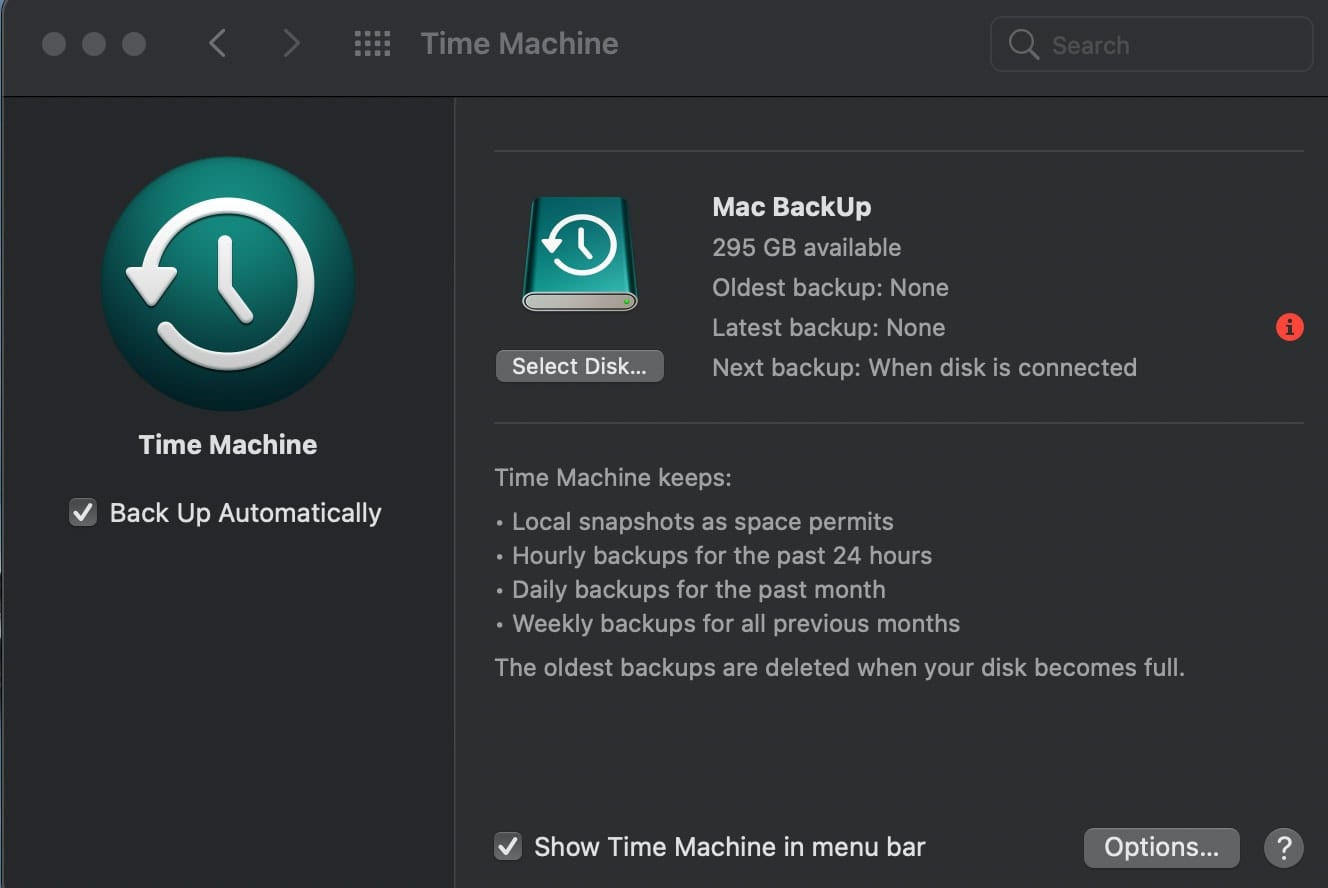
One downside is that Time Machine only backs up to physical drives. If you’re looking for cloud storage, this isn’t the right tool for you. However, it’s perfect for people who want a no-fuss, local backup solution. Plus, since it’s included with macOS, there’s no extra cost involved. If you’re new to backing up your Mac, Time Machine is a great place to start.
2. Carbon Copy Cloner (Free Trial Available)
Carbon Copy Cloner is technically a paid app, but it offers a free trial, making it worth mentioning here. It’s a powerful tool that creates a bootable clone of your entire Mac. A bootable clone means you can plug the backup drive into any Mac and start using it as if it were your main computer.

What makes Carbon Copy Cloner stand out is its flexibility. You can choose exactly what gets backed up—whether it’s your whole system, specific folders, or just a few files. It also lets you schedule backups automatically, so you don’t have to remember to do it yourself. For example, you could set it to run every night while you sleep.
The user interface is clean and easy to navigate. Even if you’re not tech-savvy, you’ll find it simple to set up and manage. One cool feature is the ability to see how much space each folder takes before starting the backup. This helps avoid running out of room on your external drive.
While the free trial gives you enough time to test the software, you’ll eventually need to pay to keep using it. But if you’re someone who values having a complete copy of your Mac ready to go at a moment’s notice, it’s worth considering.
3. Duplicati (Free and Open Source)
Duplicati is a free, open-source backup tool that works well for Mac users who prefer cloud storage over physical drives. It supports platforms like Google Drive, Dropbox, and Amazon S3, giving you plenty of options for where to store your backups.
Setting up Duplicati takes a little more effort compared to Time Machine. You’ll need to configure settings like encryption and scheduling manually. However, once it’s set up, it runs smoothly in the background. Encryption ensures that your files are secure, even if someone else gains access to your cloud account.
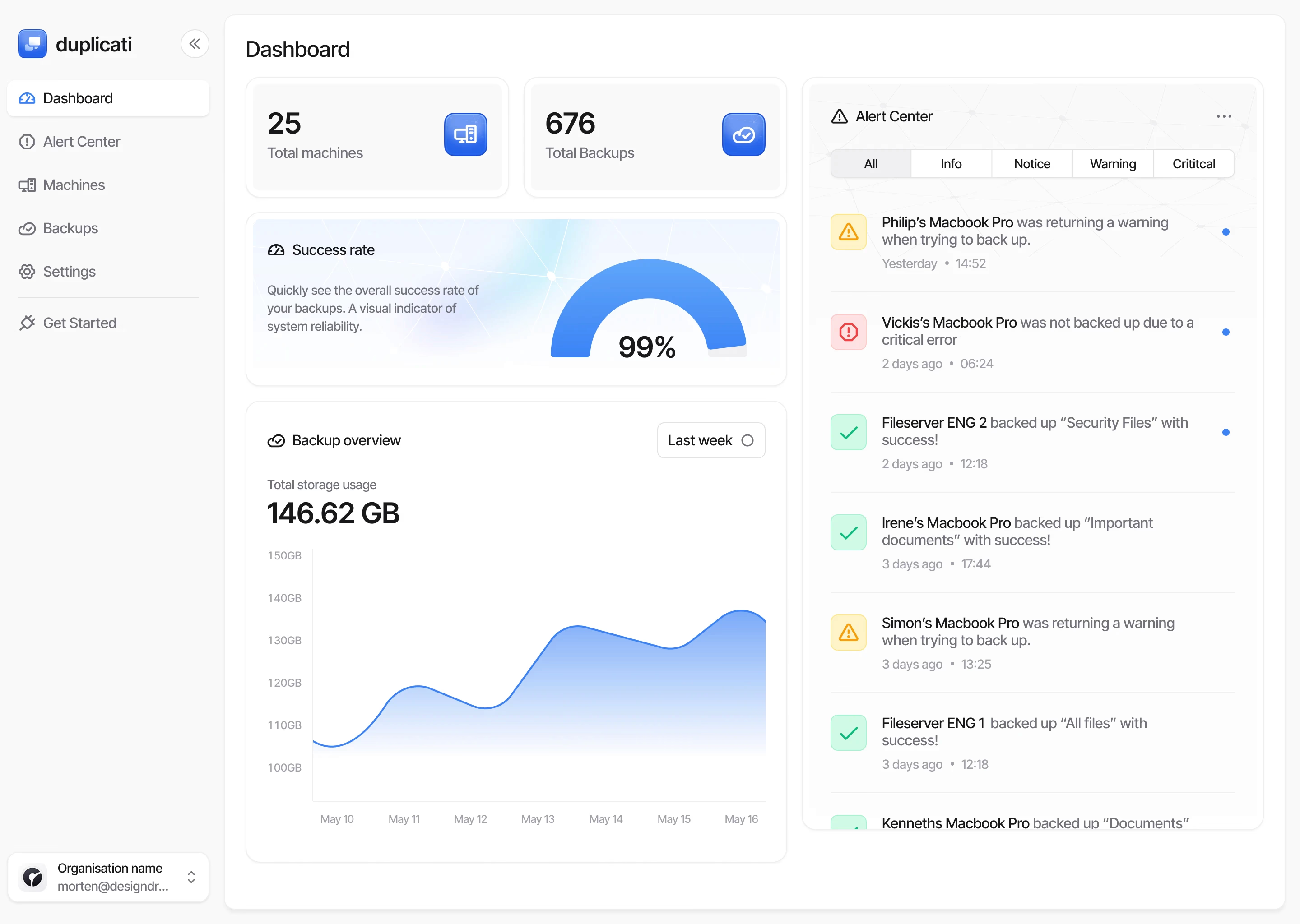
One advantage of Duplicati is that it doesn’t require a lot of technical knowledge after the initial setup. It sends email notifications when backups succeed or fail, so you always know what’s happening. Plus, being open source means the community constantly improves the app, fixing bugs and adding features.
While Duplicati may not be as beginner-friendly as Time Machine, it’s a solid choice for those comfortable tinkering with settings. Its support for multiple cloud services makes it versatile, especially if you already use one of these platforms for storing files.
Paid Backup Solutions
1. Backblaze (Cloud-Based)
Backblaze is a popular cloud-based backup service that charges a small monthly fee. It’s known for being incredibly easy to use. Once installed, it automatically backs up all your files to the cloud without requiring much input from you. I personally use Backblaze, and despite the cost, it’s been worth every penny.
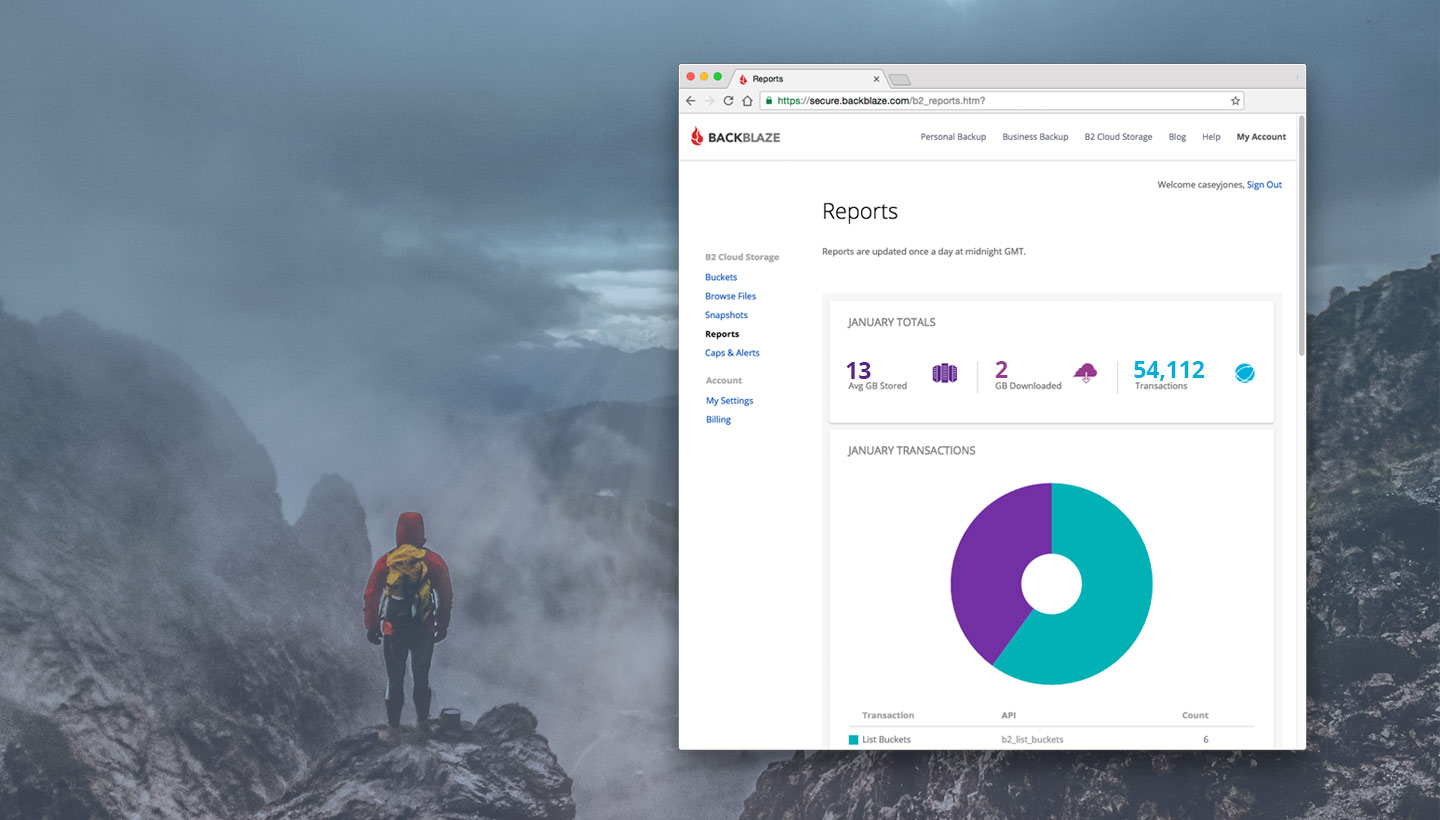
The main reason I chose Backblaze is its simplicity and reliability. It runs quietly in the background, backing up my files without me having to think about it. I don’t have to worry about selecting specific folders or scheduling backups—it just works. As someone who doesn’t want to spend time tinkering with settings, this “set it and forget it” approach is perfect for me.
Another reason I stick with Backblaze is its unlimited storage. I have thousands of photos, videos, and large work files, and Backblaze handles them all without issue. There’s no worrying about running out of space or paying extra for more storage. Plus, the ability to restore files easily—either by downloading them or having a physical drive shipped to me—gives me peace of mind if something goes wrong.
Sure, Backblaze costs a bit, but the convenience and security it offers make it worth it for me. Knowing that my files are safely stored in the cloud, even if my Mac gets lost, stolen, or damaged, is priceless. For anyone who values hassle-free, reliable backups, Backblaze is an excellent choice.
2. Acronis True Image (Hybrid Solution)
Acronis True Image combines local and cloud backups, offering a hybrid solution for Mac users. With this tool, you can back up to an external drive and the cloud at the same time. This dual approach provides extra security in case one method fails.
Acronis is packed with features. For instance, it includes ransomware protection, which adds another layer of safety for your files. It also allows you to create disk images, similar to Carbon Copy Cloner, so you can restore your entire system if needed. These images are useful if your Mac ever encounters serious issues.
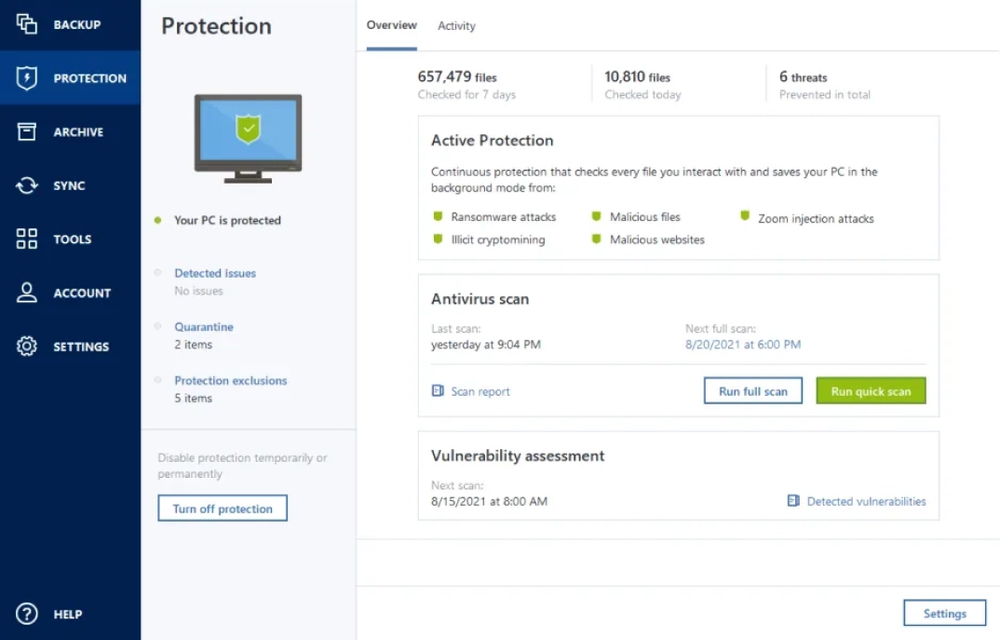
The downside? Acronis can feel overwhelming at first due to the number of options. But once you figure out what you need, it becomes easier to manage. The desktop app has a modern design, and the controls are intuitive enough for most users.
While Acronis costs more than some other backup tools, its combination of features makes it appealing. If you’re willing to invest in a premium solution, it’s definitely worth checking out.
3. Arq (Flexible Cloud Backup)
Arq is another cloud-focused backup tool, but it stands out because of its flexibility. Unlike Backblaze, which locks you into its own servers, Arq lets you choose where to store your data. Options include Google Drive, Amazon S3, Dropbox, and more.
Arq encrypts your files before uploading them, ensuring privacy and security. You control the encryption key, meaning no one else—not even Arq—can access your data. This level of control appeals to privacy-conscious users.
The app is lightweight and doesn’t hog system resources. It runs quietly in the background, backing up changes as they happen. You can customize how often it checks for updates and decide which folders to include or exclude.
Though Arq is slightly more expensive upfront, its flexibility and focus on privacy make it a top choice for professionals and power users. If you value control over where and how your data is stored, Arq is a strong contender.
Conclusion
Choosing the right backup solution for your Mac doesn’t have to be complicated. Whether you’re looking for a free tool to get started or a premium option with advanced features, there’s something out there for everyone. Free solutions like Time Machine, Duplicati, and Carbon Copy Cloner (during its trial period) are excellent for users who want reliable backups without spending money. On the other hand, paid tools like Backblaze, Acronis True Image, and Arq offer added convenience, flexibility, and peace of mind for those willing to invest in their data’s safety.
At the end of the day, the best backup solution is the one you’ll actually use. The important thing is to take action now—don’t wait until it’s too late. Start protecting your files today, and you’ll never have to worry about losing your precious memories or hard work again.
Leave a Comment